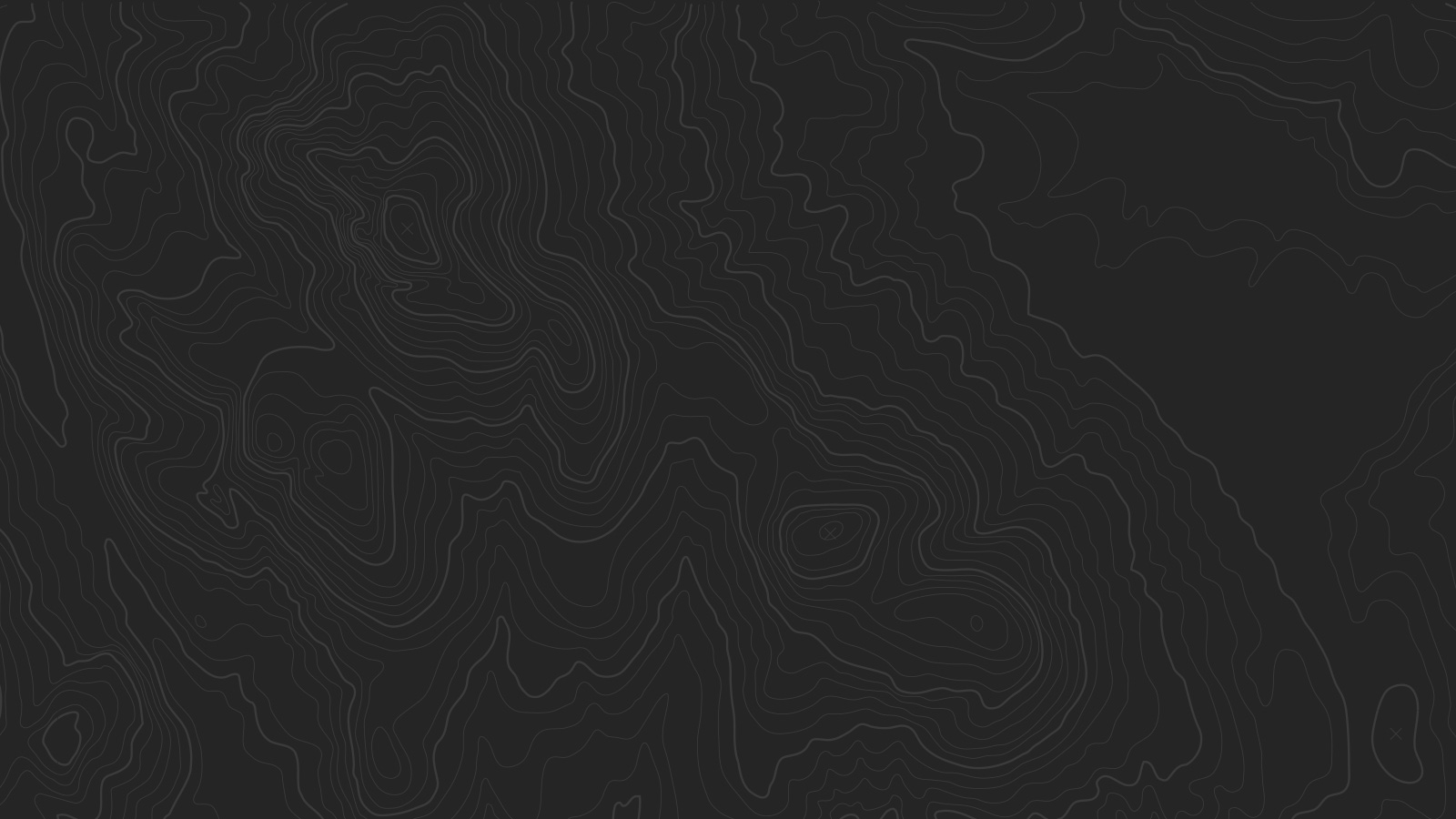INNOVATIVE COMMUNITY DEVELOPMENT: WHAT WE’VE DONE, WHAT WE DO, WHAT WE WANT TO DO
local food
Want a strong call-to-action right in your header? Check the Enable Nav Button tweak option to turn the last link in your main navigation into a button.
local food for local people: a big picture vision for taos county food security
as
calling for collaborators: let’s create a food hub & e-marketplace
SUSTAINABLE WASTE STEWARDSHIP
There are several ways to use the Banner area at the top of the page.
THE REPURPOSING PLASTIC PROJECT
In a Page, Blog List, Events List, Product List, or Album page, you can create a large banner in Settings (in Site Manager). Just upload a Thumbnail Image, and add your text to the Description field.
Bolded text will become a Headline
Links on the last line will become Buttons
COUNTY-WIDE COMPOSTING
If you want a large banner slideshow on Page Collections, you can place a Gallery Block at the very top of the Page, before all other blocks.
Gallery Block must be set to slideshow mode
As with Page Banner, putting bolded text or links in the description for each gallery slide will create Headlines and Buttons
Created a slideshow of Featured Posts in Blog List view by featuring individual posts. Your five most recent Featured Posts will automatically be placed into a slideshow at the top of the Blog List.
the solar salvage caper
In a blog post’s Item View, the post’s thumbnail will automatically be placed into a banner at the top of the page, along with the post’s title and your chosen meta info.
ground-up glass
Don’t want a fancy header with words and buttons? Just upload a thumbnail in Page, Blog List, Events, Product List, or Album, and it will be displayed in a thin strip along the top of the page.
CREATIVE CO-HOUSINg initiatives
THE TILT HOUSE in downtown taos
In a blog post’s Item View, the post’s thumbnail will automatically be placed into a banner at the top of the page, along with the post’s title and your chosen meta info.
Salvage Hermitage
THE LAMA COTTAGE COLLECTIVE
The Main House, on the left of any Page inside a Folder
The Common House, on on the left any Product List with categories
Yurt, on the right side of Blog pages
You can choose to show the title of the Folder or Product collection. If you don’t want to show the sidebars, you can choose to hide them entirely with a Style Editor option.
Yurt living and goat milking.
THE “hogan hive” on taos mesa
as
THE santistevan homebuilding project
as
Becoming people of place
THE watershed way
The Index also features a Fixed Navigation, which will appear after you scroll past the first Page in the Index. This navigation is only available while browsing an Index in Bedford.
san isidro day & living in season
as
Article: “Becoming a person of place”
as
transformative education
roots & wings community school
Set the background color of the button (outline and text color if "outline" button style is selected).
vista grande high school
Set the typeface, font properties, and color of the navigation button.
Sangre de cristo youth ranch
as
mid school math
as
local barter economies
taos time bank
Select between squared corners, rounded corners, or a "pill" shaped button.
tilt’s tomato trading & garlic gifting
Set the background color of the button (outline and text color if "outline" button style is selected).
Main Content
Page Background – Set the background of the main content area.
Page Text Font + Color – Set the typeface, font properties, and color of body text.
Page Link Color – Set the color of body links.
Page Meta Color – Set the color of meta text (blog authors, post dates, etc.)
Control the typeface, font properties, and colors of the Heading 1, Heading 2, and Heading 3.
Quote Font + Color – Set the typeface, fonts properties, and color of Quote Blocks.
Sidebar
Hide Page Sidebar – Don't display the left-hand folder navigation on pages in a folder.
Hide Products Sidebar – Don't display the left-hand category navigation in product list view.
Hide Sidebar Title – Don't display title in the sidebar.
Sub Nav Title Font + Color – Set the typeface, font properties, and color of the titles in Page Folder Nav and Products Category Nav.
Sub Nav Link Font + Color – Set the typeface, font properties, and color of the links in subnavs.
Prefooter
Pre Footer Background – Set the background color of the pre-footer area directly above the footer.
Pre Footer Text Color – Set the color of the text in the Pre-Footer.
Footer
Footer Background – Set the background color of the footer area at the very bottom of the page.
Footer Text Color – Set the color of the text in the footer.
Footer Nav Font + Color – Set the typeface, font properties, and color of the footer navigation links.
Footer Nav Link (Active) – Set the color of the footer navigation links on hover.
Center Navigation / Info – Choose between left- and center-aligned footer navigation and site info.
Hide Site Info – Hide the site info in the footer.
Blog
Meta Priority – Select whether date or category of a post appear above its title in blog list view.
Hide Entry Author – Don't display the byline of a blog post. Useful for blogs with a single author.
Hide List Entry Footer – Don't display the footer (Comment + Like + Share) in blog list view.
Gallery Styles
Gallery Navigation – Determines the type of gallery image navigation is provided on the page.
Gallery Info Overlay – Select the type of display used for image title and caption.
Gallery Aspect Ratio – Controls the aspect ratio (width:height) for the gallery active slide.
Gallery Arrow Style – Determines the style of the arrows used to cycle through the slides.
Gallery Transitions – select the transition styles used to animate between slides being viewed.
Gallery Show Arrows – choose to use arrows for cycling through slides.
Gallery Auto Crop – choose to auto crop slide images to the selected ratio.
Gallery Autoplay – choose to cycle gallery images automatically without user interaction.
A very special thanks to Jared Chambers for providing the beautiful photography featured in this template.